
IT Recruiter – Tutorial
Welcome to Sprint CV,
Sprint CV is the all-around solution that simplifies your company’s IT CV processes, by making sure that it always has up-to-date CVs, which are in the correct format, properly completed and promptly available.
We built this tutorial in order to help you understand all of Sprint CV features. It will be continuously enhanced with more tips on how to better use Sprint CV to save your precious time.
Here are the many sections:
Home page
IT Manager’s home – on this page you will find the shortcuts to all the areas of Sprint CV.
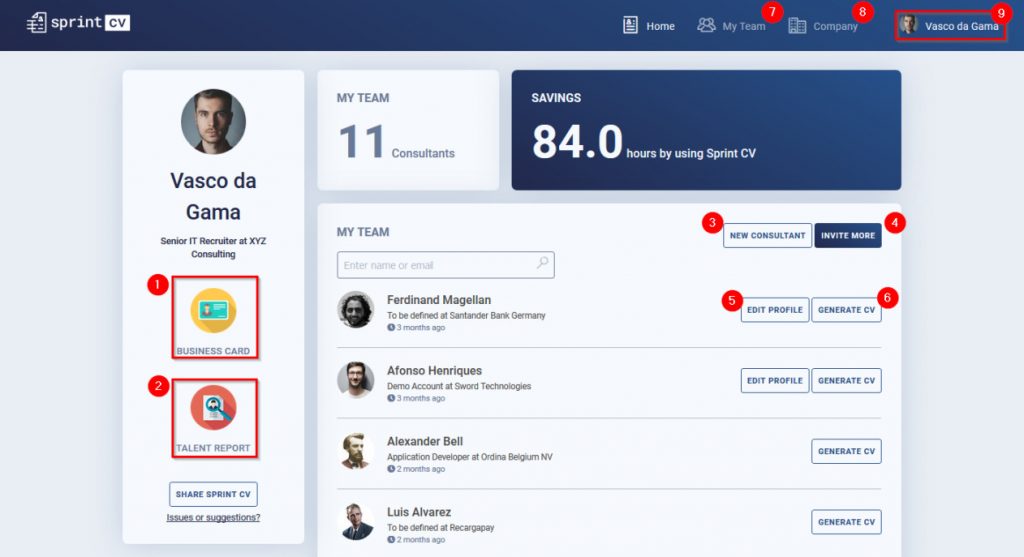
- Edit your business card
- Talent report of all your team
- Add a new consultant – you start a consultant’s account on behalf of the consultant. We advise you to read the IT Consultant Tutorial Page.
- Edit the consultant’s profile – to edit a profile, you need to get the consultant’s consent to do it. We advise you to read the IT Consultant Tutorial Page
- Generate a CV – generate the CV of a specific consultant using a given template
- My Team – manage all the connections to your consultants’ profiles
- Company– access to your company’s dashboard
- My account – edit the access to your account.
Adding new consultant
From the home page, the manager/recruiter will be able to add new consultants/employees/candidates to his team by pressing the button “New Consultant”.
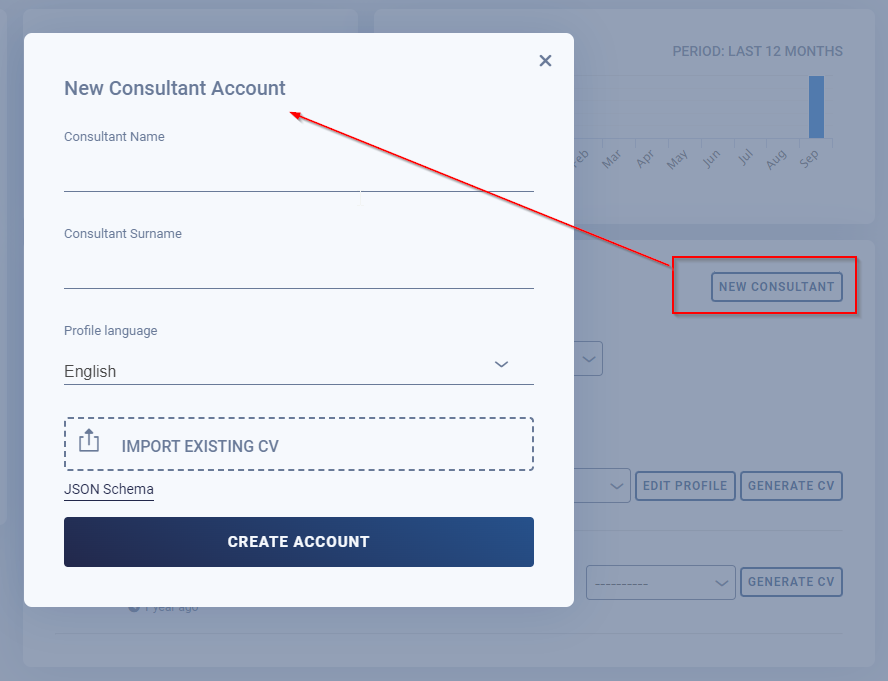
The most common settings are just to add the first name, last name and attach the CV of the consultant (any Docx, PDF or Linkedin profile).
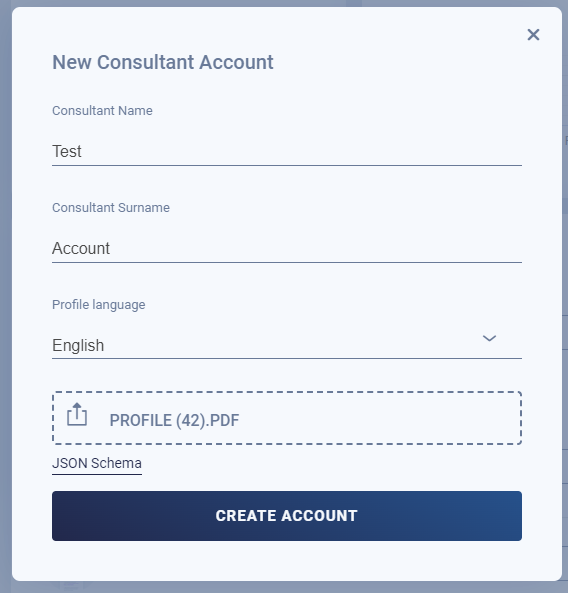
Example of a consultant added called Test Account and with a CV with the name Profile (42).pdf
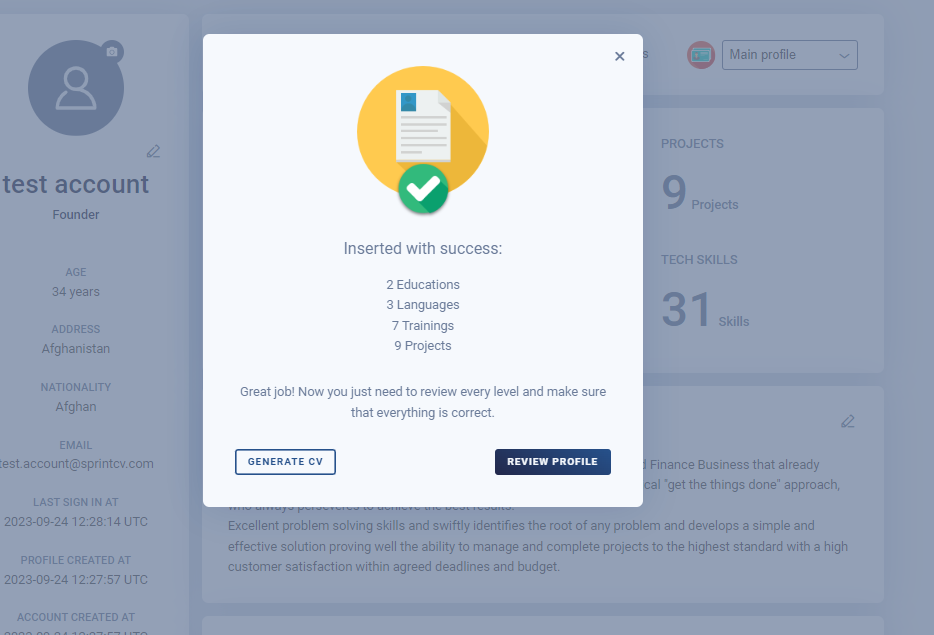
Now the manager/recruiter will be able to review the profile or generate the CV.
Editing the consultant profile
To edit a consultant profile, a manager has multiple ways.
1 – After adding a new consultant, click on Review profile.
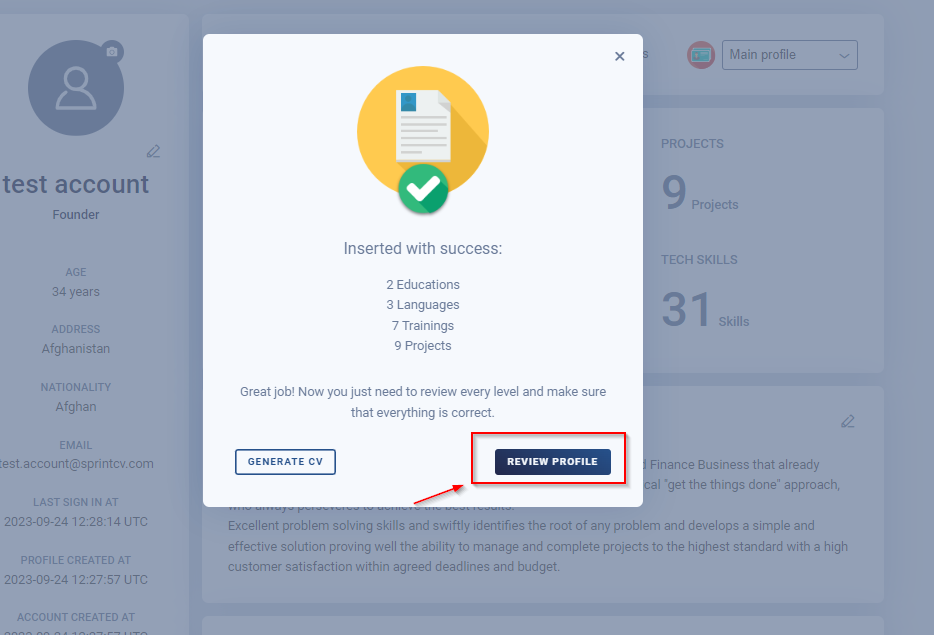
2 – From the edit profile in the home page.
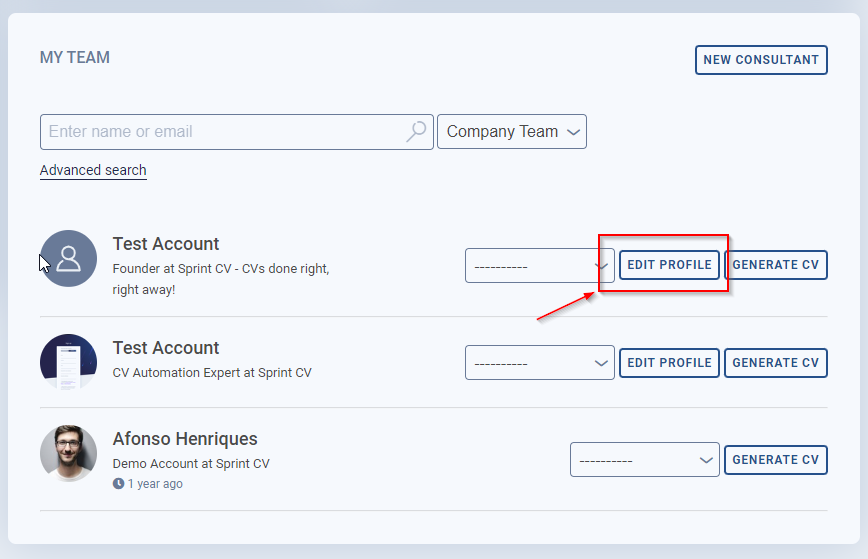
3 – From the consultant’s preview page, edit profile.
By clicking on the name of the consultant, you will always be redirected to his account preview page.
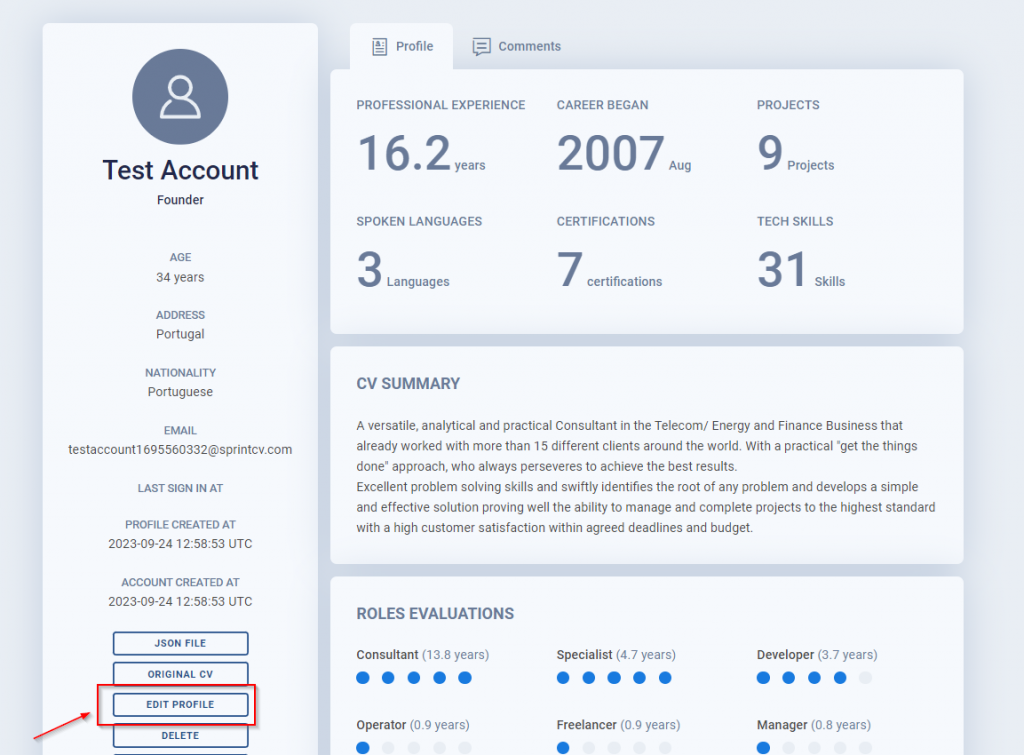
You will notice that you are in Edit mode, as soon, every single section of the consultant preview have the edit option active.
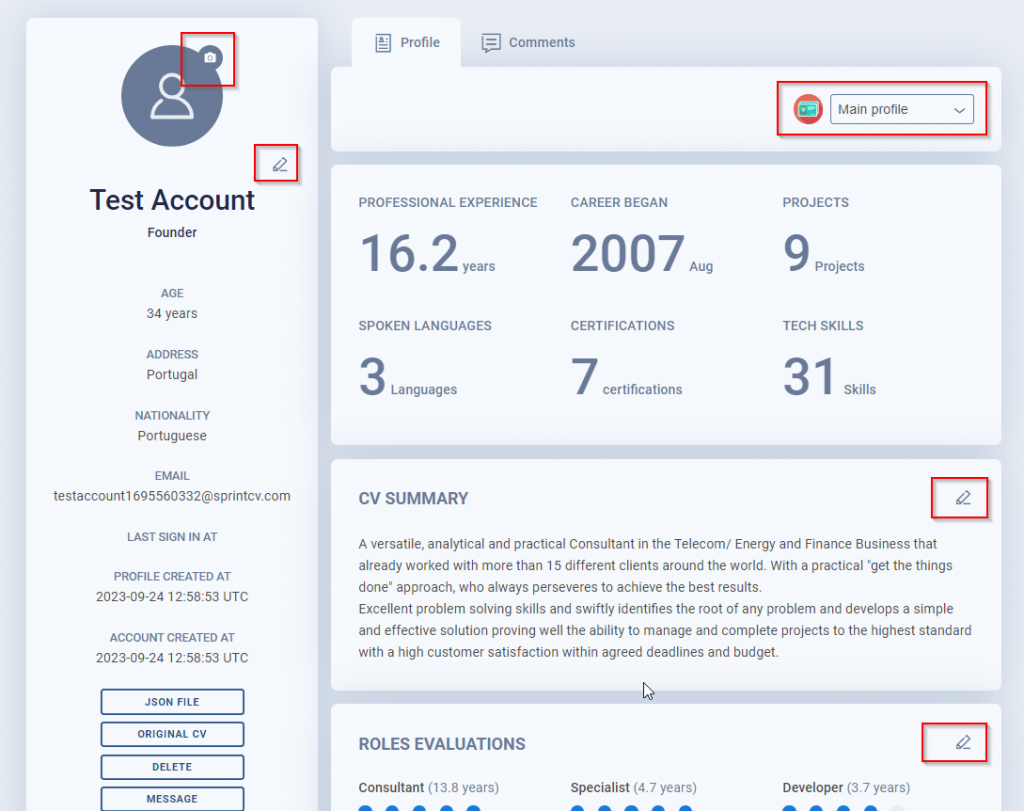
Please read the IT Consultant Tutorial Page for every single detailed section on how to edit the consultant profile
- Personal details
- Educational details
- Language details
- Training details
- Professional experience
- Professional experience – Add a new project
- Skills & Evaluation
- Roles & Evaluation
- CV Generator
- Profile manager
CV Generator
You can generate of a consultant in two different ways. From the home page.
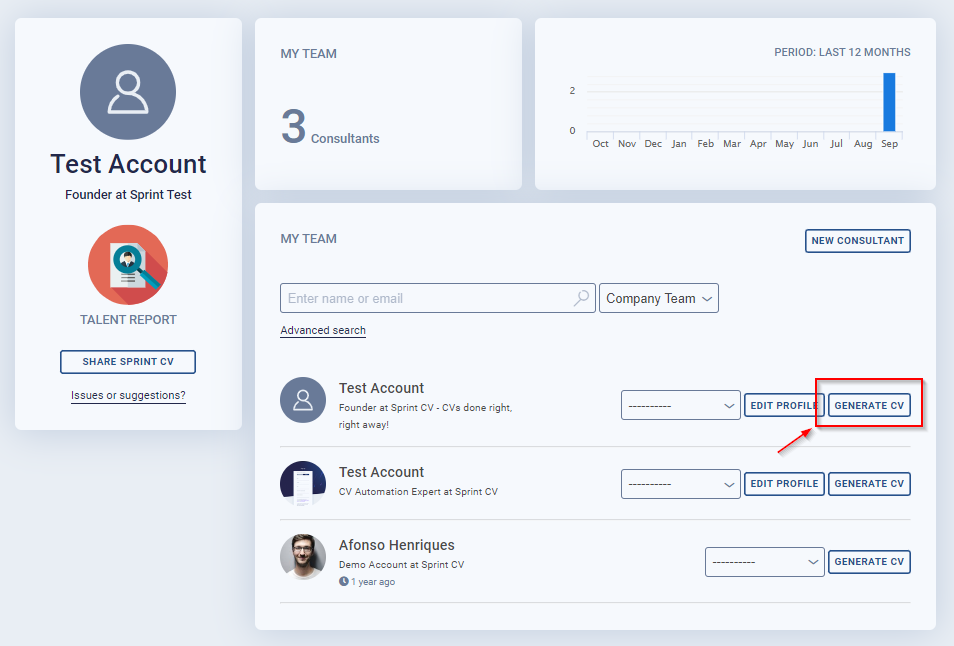
Or from the consultant’s preview page.
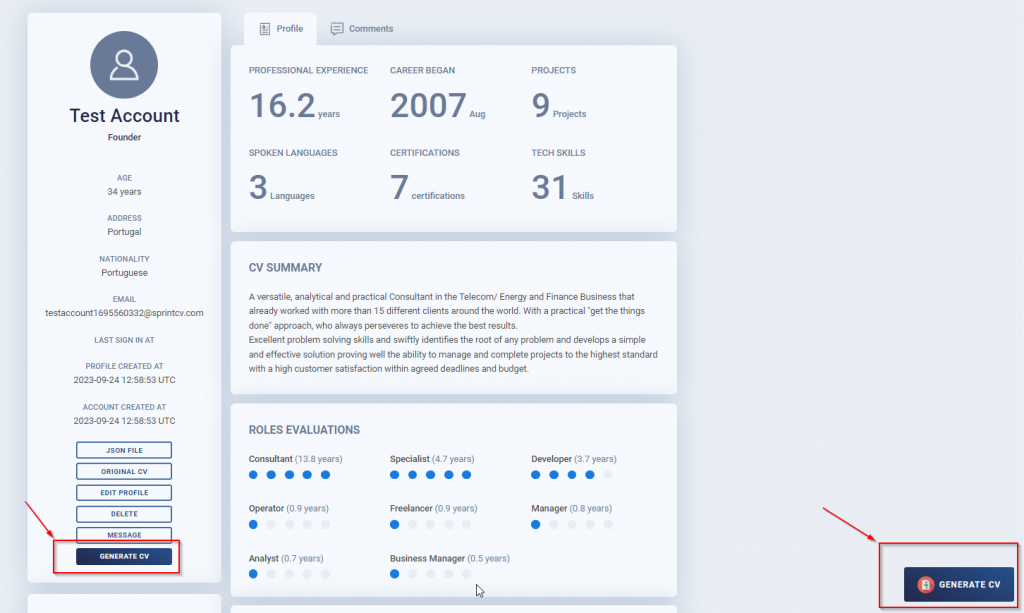
From there, you will be redirect to the screen of the CV generator of that specific consultant.
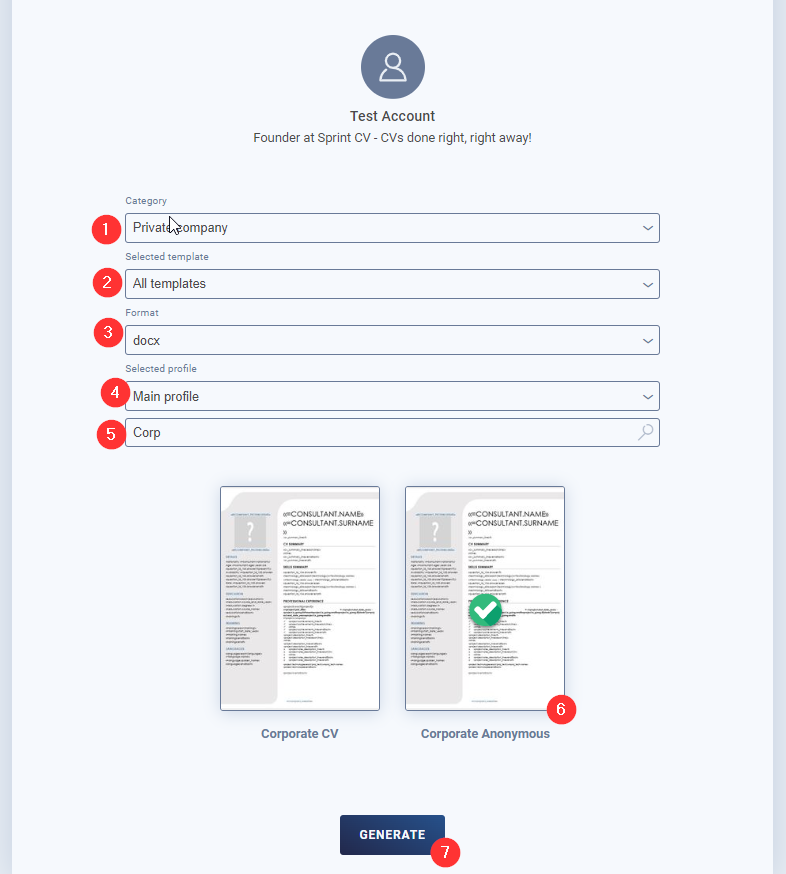
By selecting to generate a CV of a given consultant, you will export the consultant’s data and automatically generate a CV into one of the many available CV templates.
1 – You might be able to see the category, for many configurations it will by default Private Company
2 -You might be able to see the selected template linked to your portofolio, for many configurations it will by default Private.
3 -You can select format of the generated CV in Docx, Pdf or PPTx.
4 – Select the profile of the consultant, please check the page Profile manager to better understand the different profiles
5 – You can search the existing templates.
6 – Select the template for the existing list.

2. Click on Generate.
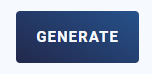
3. Fill a form regarding this specific template (optional)
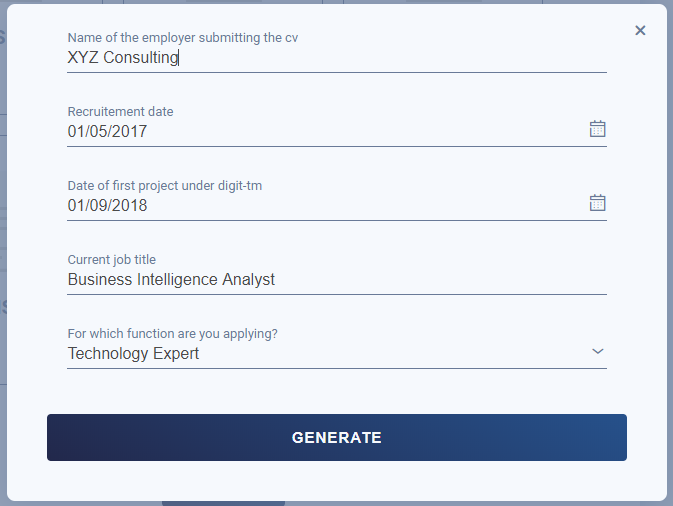
4. Wait for the loading process to finish (about 30 seconds). Sprint CV will transform your metadata into the CV template selected

5. Save the generated file in your local computer
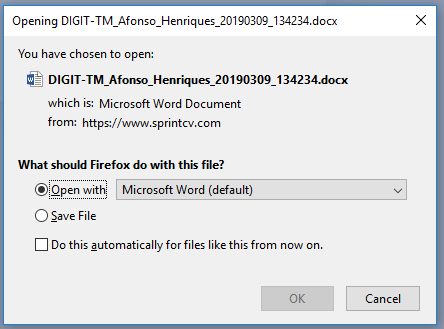
6. Add comments or tags to the profile of the consultant
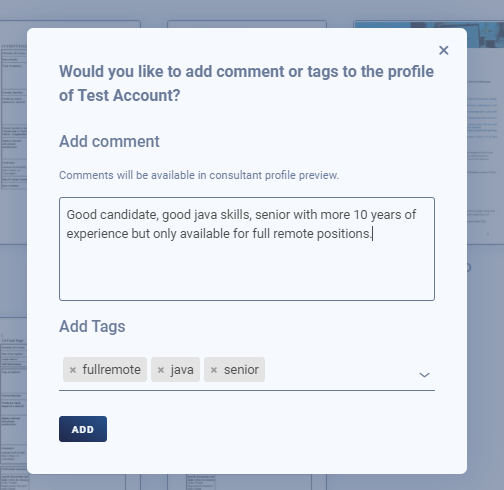
Advanced Search
After consultants have been added, the manager/recruiter can search within his team of consultants (My team view selected) or within the full company (Company team) for consultants that fit a specific criteria for example.
- Oracle >5 years of experience
- SQL
- French speakers
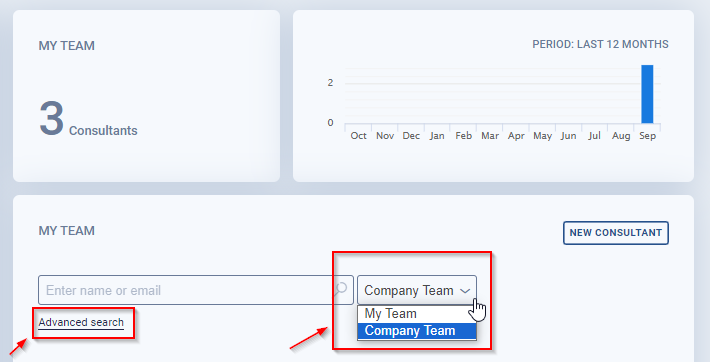
After you select the view:
- My team
- Company team
Click on Advanced search.
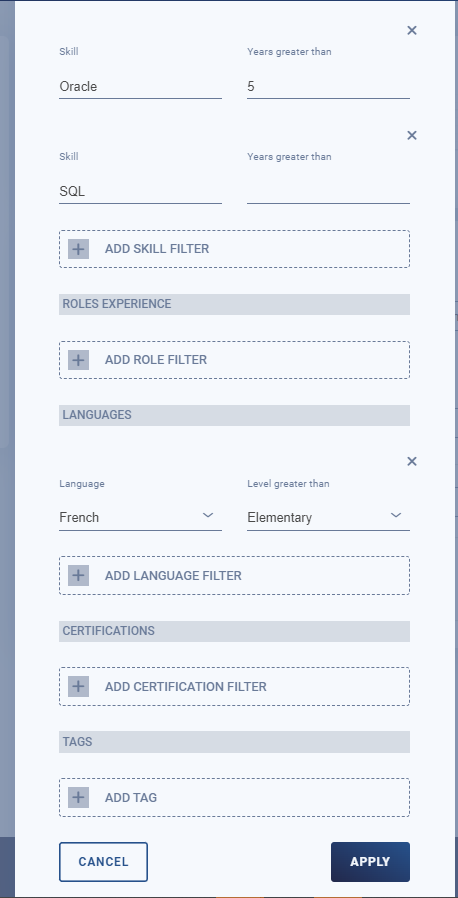
On the advanced search, you can search for every single detail like:
- Years of experience
- Degree
- Keywords
- Skills
- Roles
- Languages
- Certifications
- Tags
- Etc.
When a advanced search is being used, you will see the icon
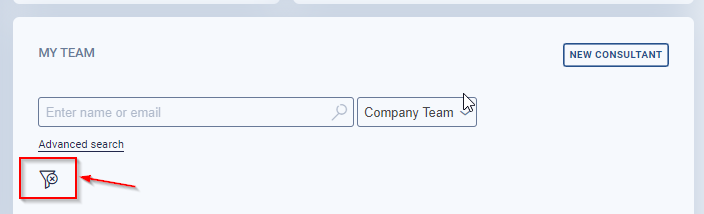
Please click on it to disable the advanced search.
Also use the “Clear” button to clean the advanced search configuration.
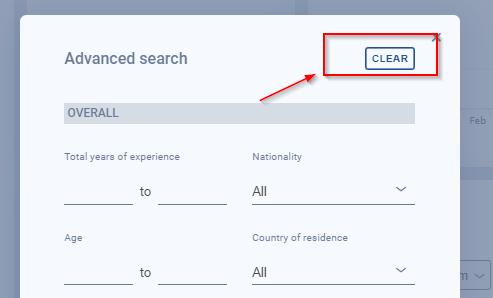
Then press apply.
Manager Talent report
Access to data is crucial, specially to the IT skills of your consultants. By using the Talent Report, you will be able to search and explore your consultants’ IT skills. Sprint CV calculates real-time data concerning the years of experience of each consultant, for every single technology and role.
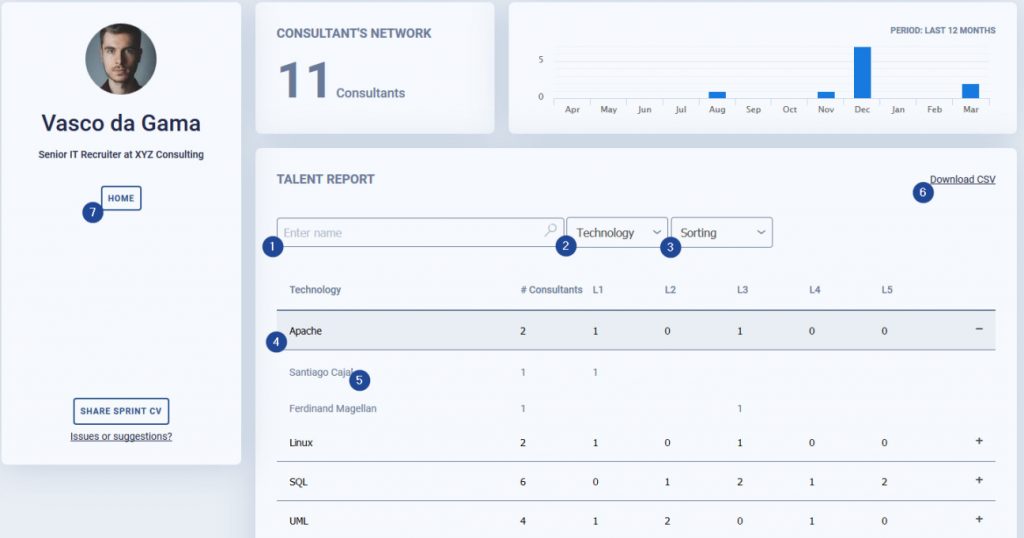
In the Talent Report, the information is aggregated through the following metrics:
- # consultants, the number of distinct consultants that have that specific skill.
- L1, the number of distinct consultants that have specific skills and the number of years of experience within L1 category, for example from 0 to 2 years of experience.
- L2, the number of distinct consultants that have specific skills and the number of years of experience within L2 category, for example from 2 to 5 years of experience.
- L3, the number of distinct consultants that have specific skills and the number of years of experience within L3 category, for example from 5 to 8 years of experience.
- L4, the number of distinct consultants that have specific skills and the number of years of experience within L4 category, for example from 8 to 12 years of experience.
- L5, the number of distinct consultants that have specific skills and the number of years of experience within L4 category, for example from 12 to 99 years of experience.
The limits on the manager talent report are fixed and cannot be changed, on the company talent report, you will be able to change the limits.
The following elements/actions can be performed:
- Search for technology or role – if you search for a word like “java”, all the technologies that contain “java” in the name will be displayed.
- Show the technologies or roles.
- Sorting, the system gives you 4 sorting options:
- A to Z
- Z to A
- # of consultants Asc
- # of consultants Desc
- Expand a specific skill (technology or role) – by clicking on a specific skill, the talent report will show the list of consultants that have experience with that specific skill.
- Click on the consultant’s name and a new tab will be displayed to generate his CV.
- Download the selected data as CSV – a csv file will be download with all this information.
- Back to the home page
Note: If you open the csv using Microsoft Excel and the data isn’t well formatted, please follow the following steps.

- Select column A
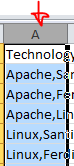
- In tab Data, select option Text to columns
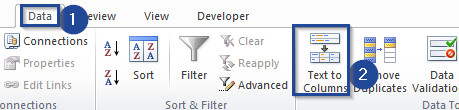
- Select option Delimited
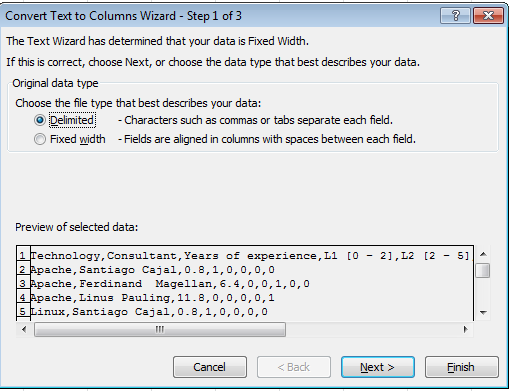
- Select option Comma
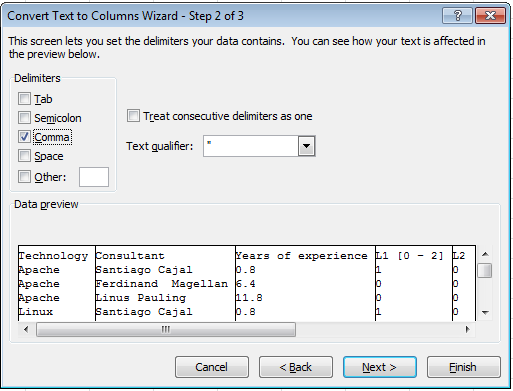
- Select option General and Finish
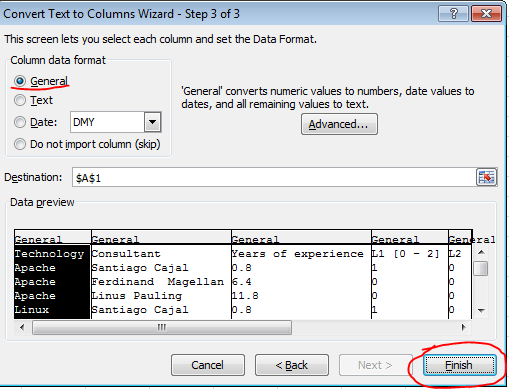
- An excel perfectly formatted
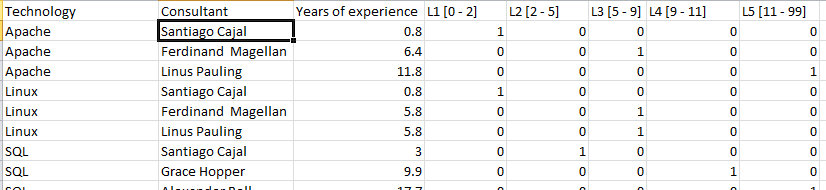
Manager Personal details
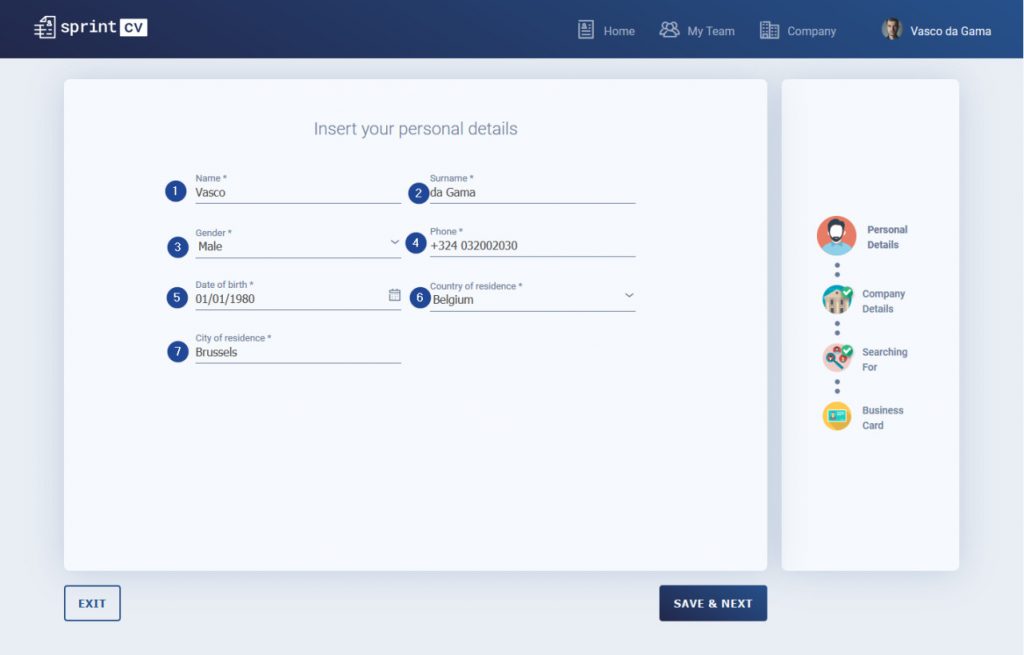
In order to create your Business Card, which will be used to present yourself to your consultants, you will need to describe the following personal details:
- Name
- Surname
- Gender
- Phone
- Date of birth
- Country of residence
- City of residence
The information will only be saved, when you click on the button Save and Next.
All the fields marked with a * are mandatory.
Company
Enable your company’s full potential and enable all your managers, managers and sales staff to collaborate and work with updated CVs.
First setup Company Wizard.
After you set up the company, you will be able to manage all your managers and consultants from a central point.
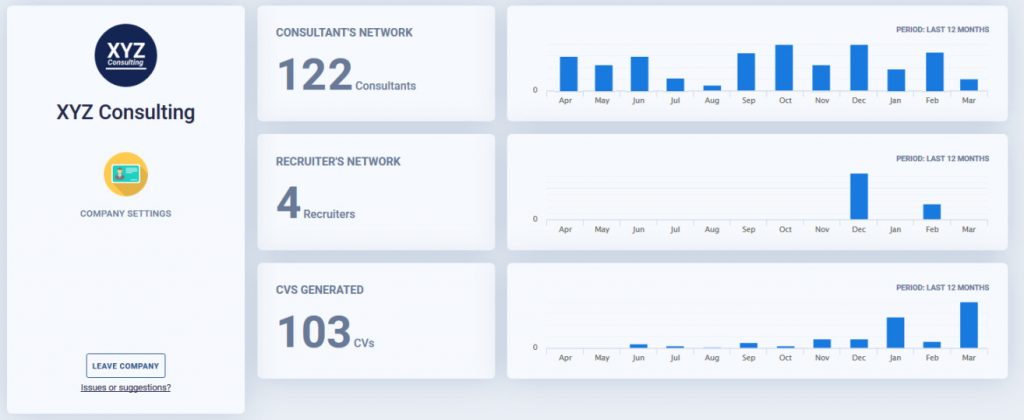
Company Wizard
When you first connect, you will have to set up your company.
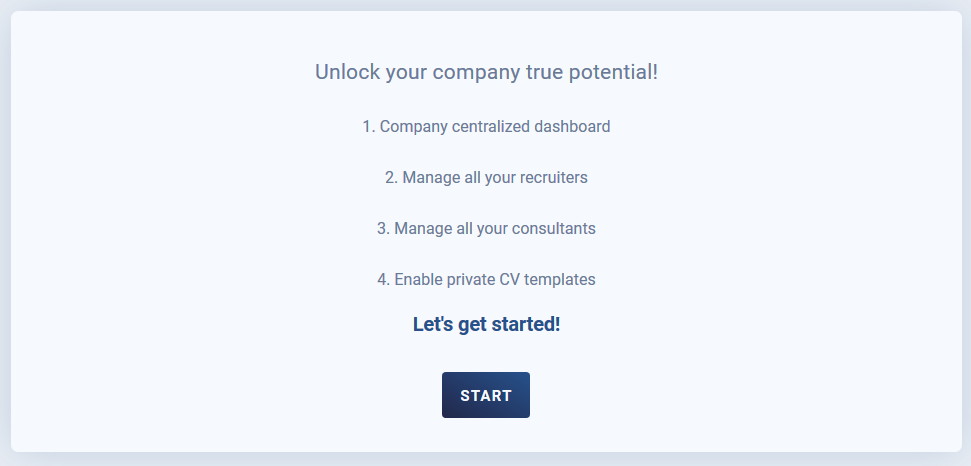
By clicking on Start, you will be guided to the Company Wizard.
Company Wizard – Company details
Concerning the company’s details, the majority of the information will be imported from the initial wizard. However, you will have to add some extra data, such as the company’s address and company fiscal number for invoicing purposes.
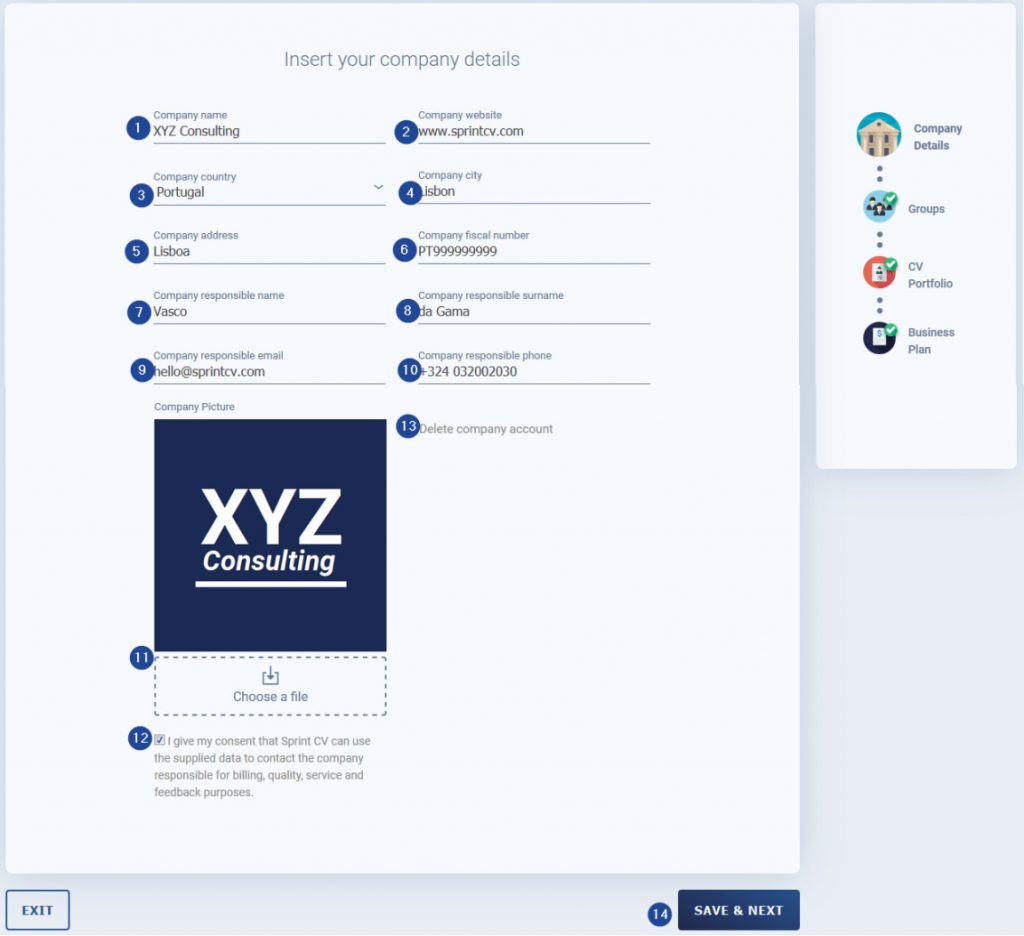
- Company name.
- Company website.
- Company country.
- Company city.
- Company address, for invoicing purposes.
- Company fiscal number, for invoicing purposes.
- Name of the person responsible for the Company – who will be the contact point for all the interactions with Sprint CV.
- The surname of the person responsible for the Company – who will be the contact point for all the interactions with Sprint CV.
- Email address of the person responsible for the Company.
- Phone number of the person responsible for the Company.
- Company responsible phone
- Company picture logo – we advise you to use a square image, for example, 300x300px.
- Consent for data processing, expressing that Sprint CV can use this data to contact the person needed.
- Delete Company’s account – in case you decide to delete the company’s account and all related data. Neither managers, nor consultants will be deleted, but only the company’s account (aggregator element).
The information will only be saved when you click on the button Save and Next.
Company Wizard – Groups
Segmentation of your consultants is very important because it enables your company to easily select all the consultants in a specific group. As such, the person/owner responsible for the company can define as many groups as he wishes in order to segment its consultants.
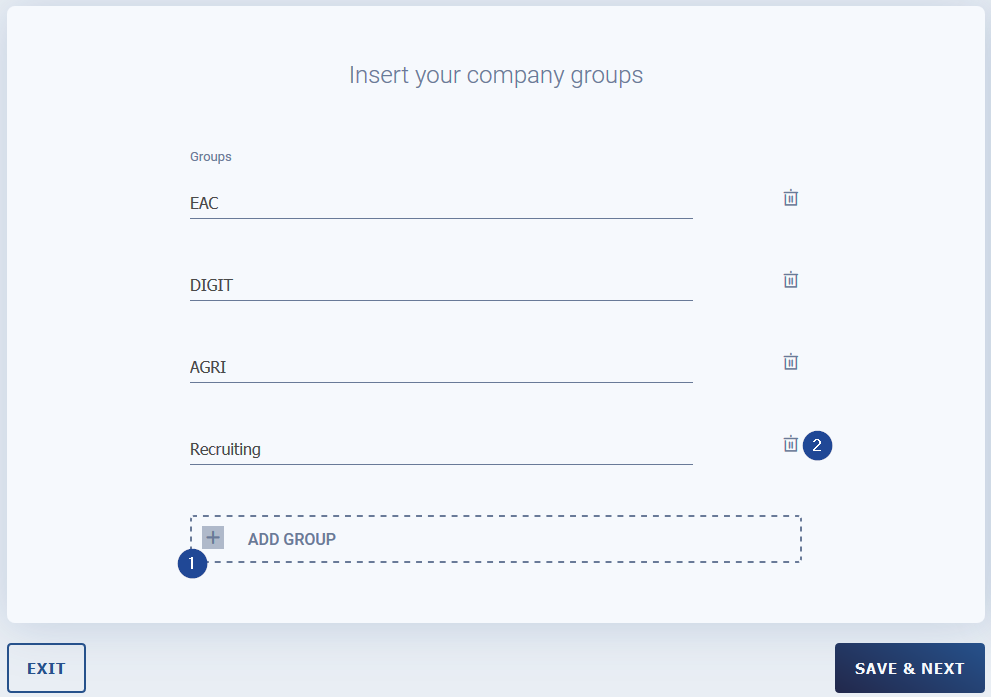
There are two possible options:
- Add group
- Delete group
The information will only be saved when you click on the button Save and Next.
Company Wizard – Private CV Portfolio
Your company has specific templates for specific business needs – a client that requires a specific template or a differentiation between different profiles, such as developers and managers. With the CV portfolio, you can register as many templates as you wish. The data of your consultants will be automatically transformed and applied to the CV template without any effort from your team.
Register all your CV portfolios – all the CV templates registered here will only be available to managers linked to the company, not even the consultant will be able to access them.
Registration of private CV templates is done by the Sprint CV team. Our team will create and register the template for your company.
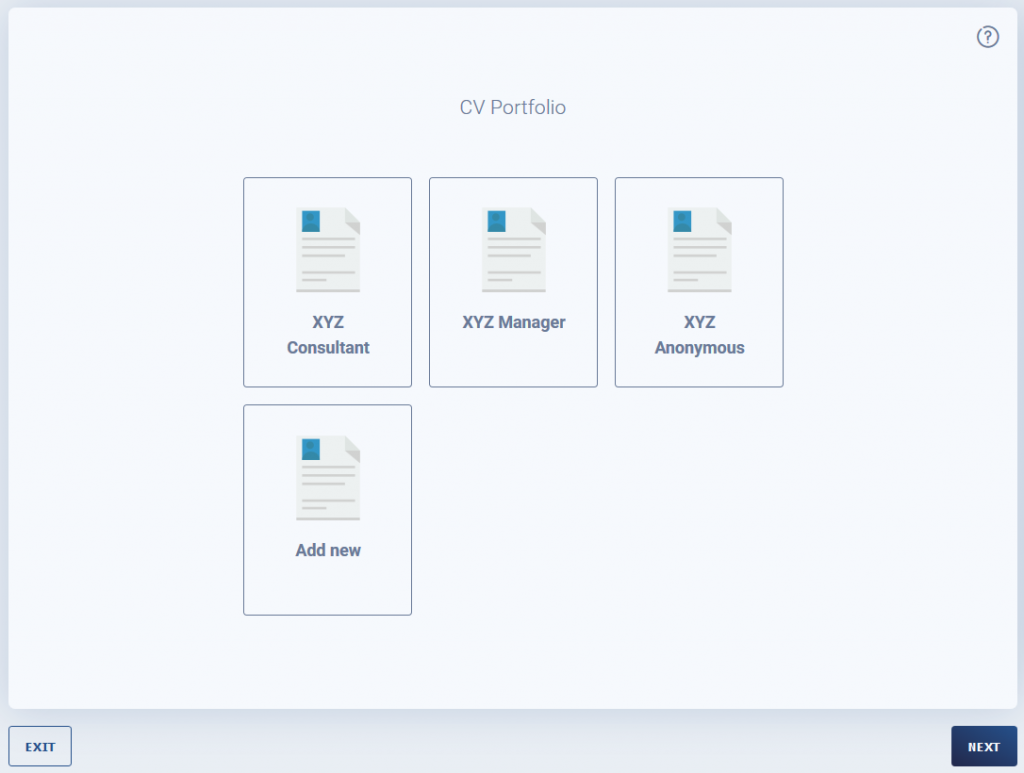
Click on Add new, and send us the CV template you would like to register. We will contact the person responsible for the company, making all efforts to implement it.
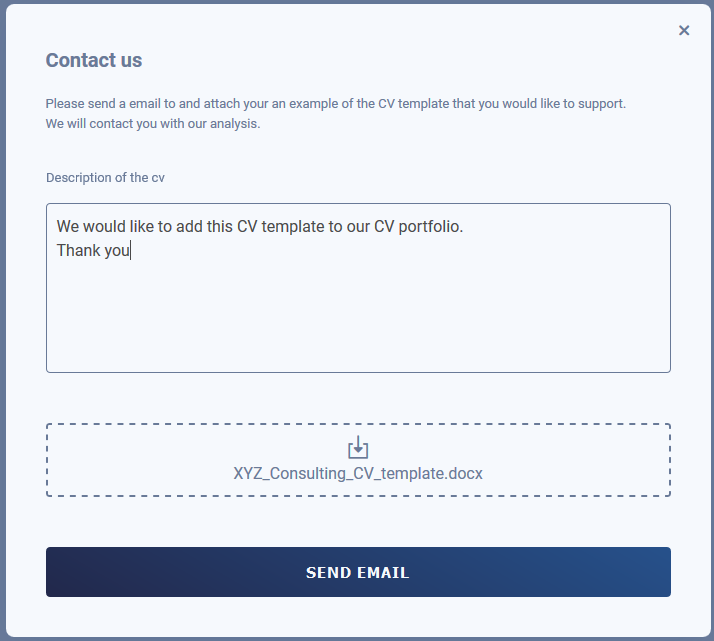
Company Wizard – Business Plan
Select the Business Plan that better fits your needs. By default, every manager has the Free Business Plan (5 CVs per month, up to 25 consultants), but as soon as you activate a business plan and link other managers to your company’s account, you all share the same business plan.
If you wish to build a business plan for your specific needs, please contact us.
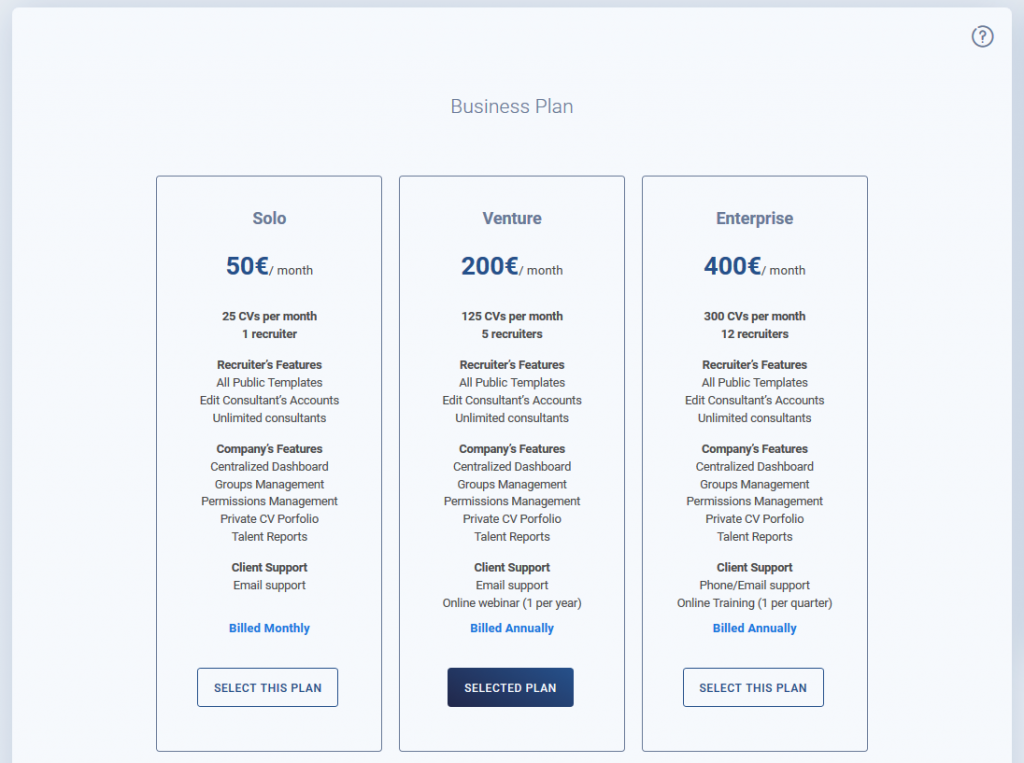
Consultant’s network
View and search all your consultants’ network. All the consultants linked to your managers will be displayed and aggregated on your company’s consultant’s network.
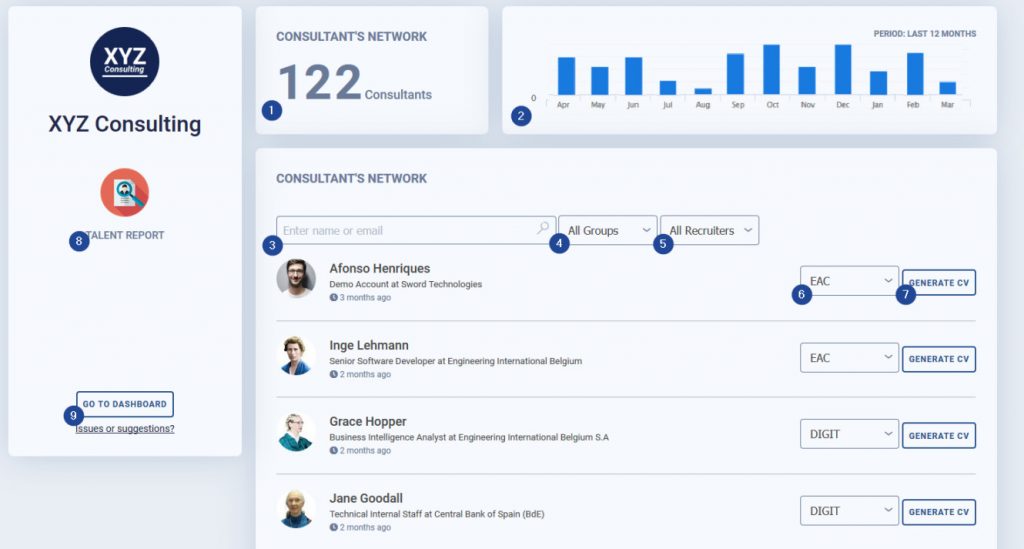
The following items/actions can be performed:
- Total number of individual consultants linked to the company.
- Monthly evolution of new distinct consultants added to the company’s network.
- Search for or filter a consultant per name or email address.
- Filter consultants associated to a specific group. In this way, you can get the full list of consultants of a specific group.
- Filter consultants associated to a specific manager. In this way, you can get the full list of consultants of a specific manager.
- Change the group linked to a specific consultant. Only managers with owner or admin permission can perform this task.
- Generate a consultant’s CV – any company manager can generate a CV of any given consultant, even if he isn’t part of his team.
- Talent report – search and explore all the IT skills of the company’s consultant.
- Back to the company’s dashboard.
Consultant’s network – Talent report
Access to data is crucial, especially to the IT skills of your consultants. By using the Talent Report, you will be able to search and explore your consultants’ IT skills. Sprint CV calculates real-time data concerning the years of experience of each consultant, for every single technology and role.
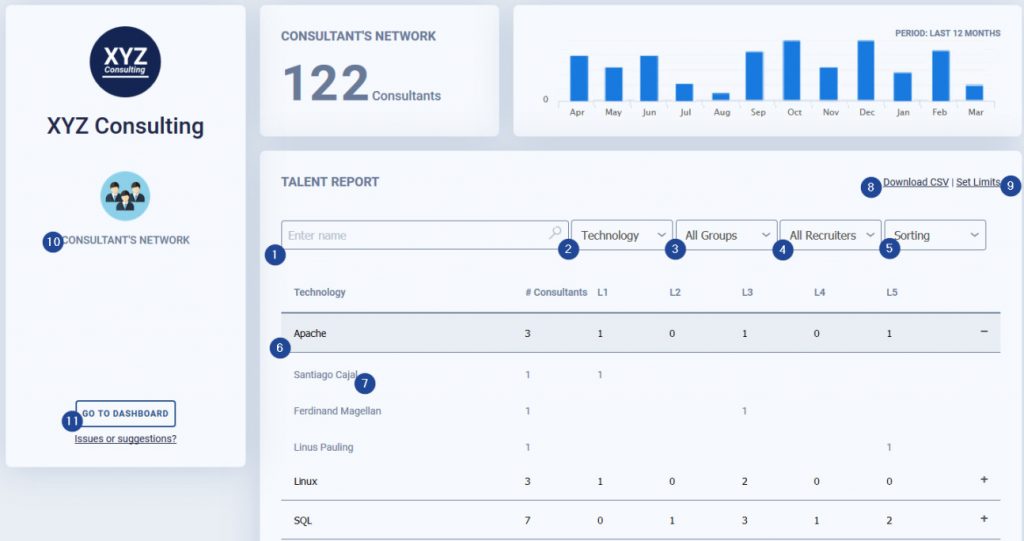
In the Talent Report, the information is aggregated through the following metrics:
- # consultants, the number of distinct consultants that have that specific skill.
- L1, the number of distinct consultants that have specific skills and the number of years of experience within L1 category, for example from 0 to 2 years of experience.
- L2, the number of distinct consultants that have specific skills and the number of years of experience within L2 category, for example from 2 to 5 years of experience.
- L3, the number of distinct consultants that have specific skills and the number of years of experience within L3 category, for example from 5 to 9 years of experience.
- L4, the number of distinct consultants that have specific skills and the number of years of experience within L4 category, for example from 9 to 11 years of experience.
- L5, the number of distinct consultants that have specific skills and the number of years of experience within L4 category, for example from 11 to 99 years of experience.
You are free to change the limits of the levels at your convenience.
The following items/actions can be performed:
- Search for technology or role – if you search for a word like “java”, all the technologies that contain “java” in the name will be displayed.
- Show the technologies or roles.
- Filter per group – if you’d like to see what the skills of a specific group are, you simply need to select the specific group.
- Filter per manager – if you’d like to see what the skills of a specific recruiter or manager are, you simply need to select the specific person.
- Sorting – the system gives you 4 sorting options:
- A to Z
- Z to A
- # of consultants Asc
- # of consultants Desc
- Expand a specific skill (technology or role) – by clicking on a specific skill, the talent report will show the list of consultants that have experience with that specific skill.
- Click on the consultant’s name and a new tab will be displayed to generate his CV.
- Download the selected data as CSV – a csv file will be download with all this information.
- Set limits – the information is aggregated from L1 to L5, defining consultants with years of experience between certain levels. The limits are customizable. Please define which limits make more sense to your company. For this given example, the limits are the following:
- L1, consultants ranging from (L1 min) >=0 years of experience to (L1 max) <2 years of experience.
- L2, consultants ranging from (L2 min) >=2 years of experience to (L2 max) <5 years of experience.
- L3, consultants ranging from (L3 min) >=5 years of experience to (L3 max) <9 years of experience.
- L4, consultants ranging from (L4 min) >=9 years of experience to (L4 max) <11 years of experience.
- L5, consultants ranging from (L5 min) >=11 years of experience to (L5 max) <99 years of experience.
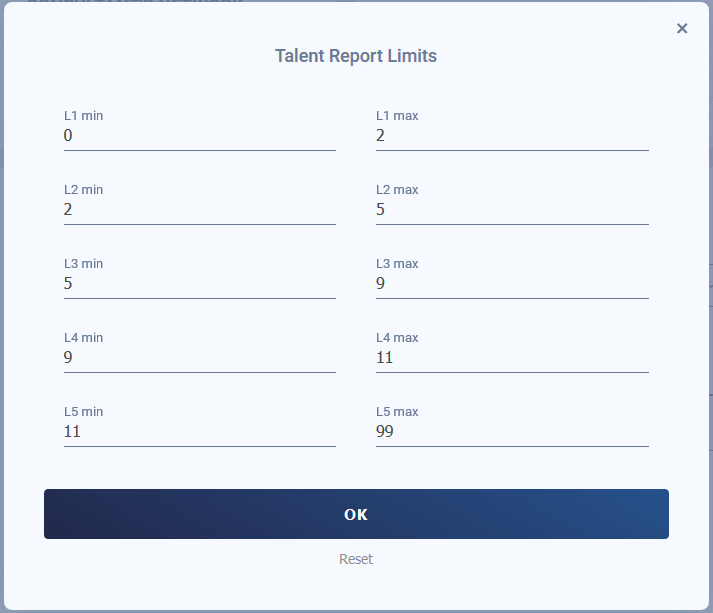
- Back to the consultant’s network page.
- Back to the company page.
Note: If you open the csv using Microsoft Excel and the data isn’t well formatted, please follow the following steps.

- Select column A
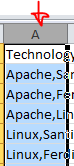
- In tab Data, select option Text to columns
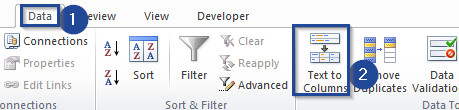
- Select option delimited
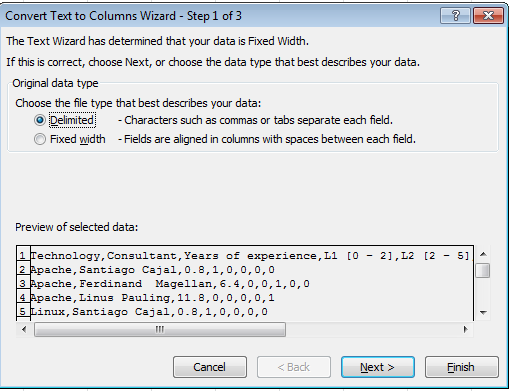
- Select option Comma
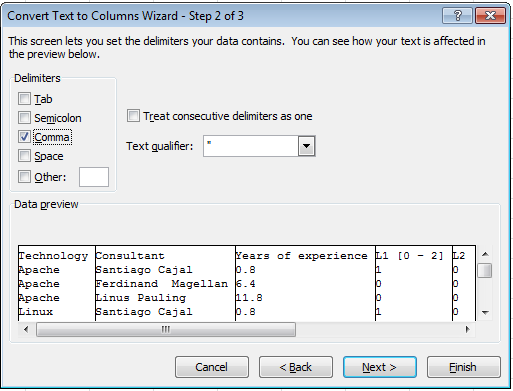
- Select option General and Finish
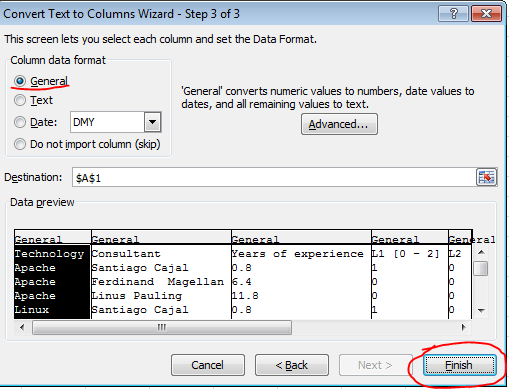
- A perfectly formatted Excel spreadsheet
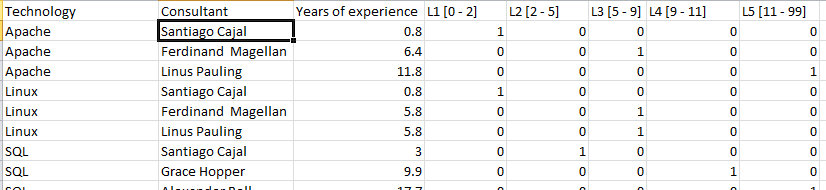
Manager’s network
You can manage all your company’s managers/recruiters in the manager’s network.
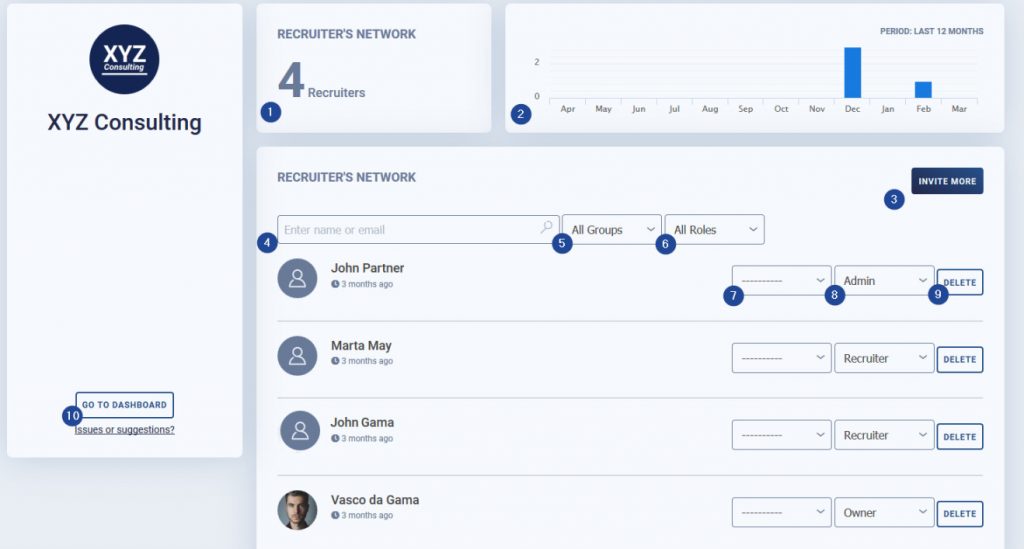
The following items/actions can be performed:
- Total number of managers linked to the company.
- Monthly evolution of new managers added to the company.
- Invite a manager to be part of the company – by default, the manager will be given the role of recruiter, as opposed to other roles mentioned below.
- Search for or filter a consultant per name or email address.
- Filter managers associated to a specific group. As such, you can get the full list of recruiters in a specific group.
- Filter managers associated to a role group. As such, you can get the full list of recruiters in a role group.
- Change the group linked to a specific manager – only managers with owner or admin permissions can perform this task.
- Change the role group of a specific manager . There are 4 role groups.
- Team leader – can only see his team of consultants and don’t have access to the company page.
- Manager – can see all the consultants profiles and have access to the company page.
- Admin – all the rights of the manager, plus, can invite more managers and can change the groups.
- Owner – can edit company settings, can invite more managers and can change the groups.
- Delete managers – remove the manager from the company.
- Back to the company’s dashboard.
CVs Generated
View all CVs generated by all the managers.
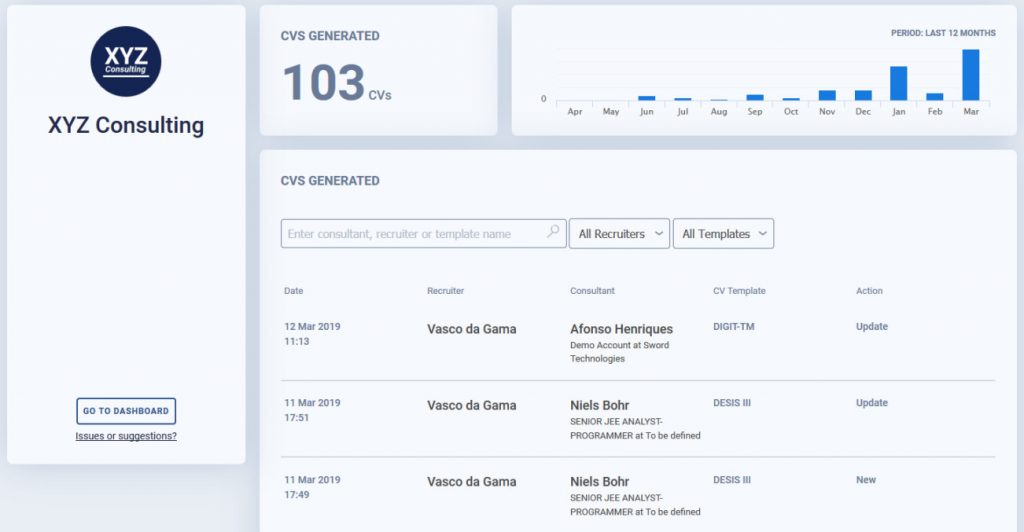
6. Share your feedback with us.
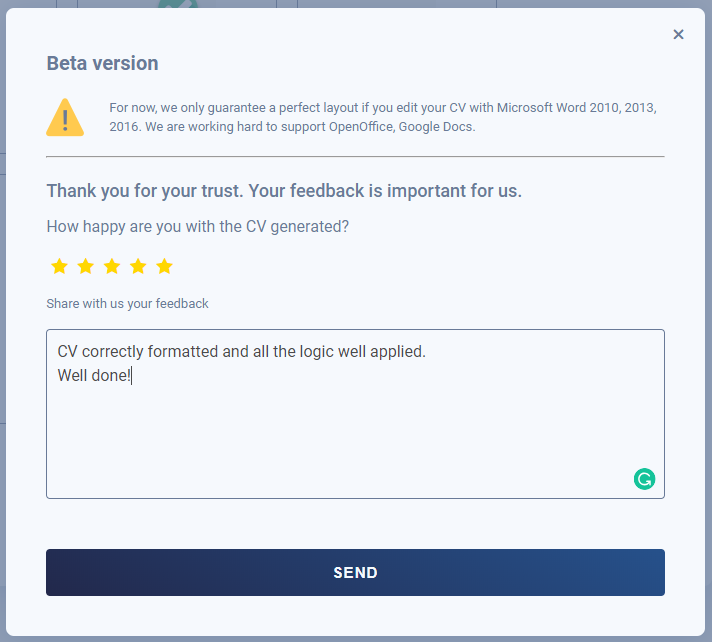
Example of a DIGIT-TM CV being generated.
My Team
In this section, you can manage all the connections and access to your consultants’ accounts.
We remind you that Sprint CV places the consultant as the owner of his data, which means that the consultant grants you access to his data and, according to GDPR rules, also has the right to revoke it at any given time.
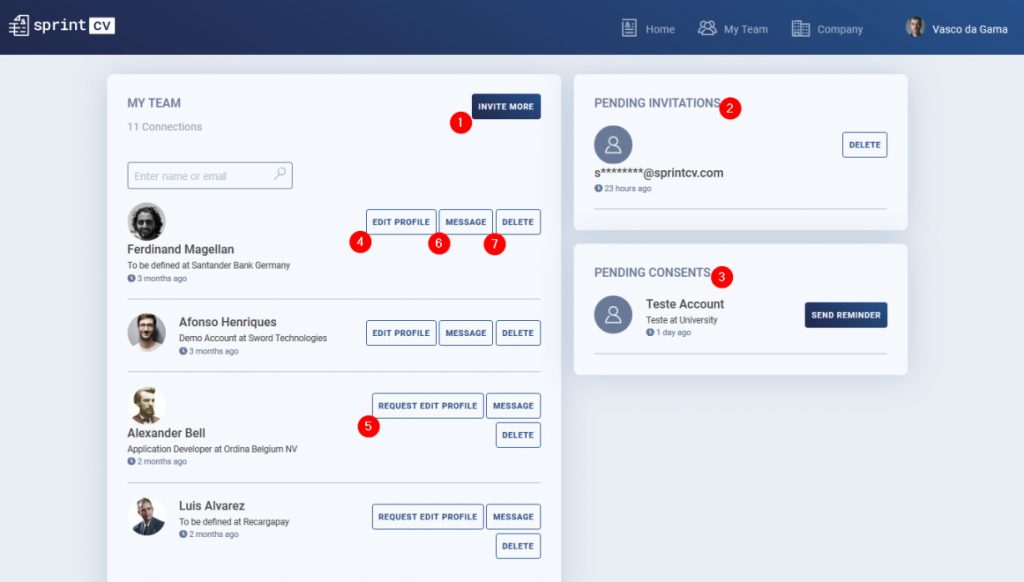
In My Team, you can perform the following tasks:
- Invite others – invite consultants by using their email address.
- If the consultant isn’t registered in Sprint CV yet, you will see his email address as a pending invitation. Because of GDPR rules, we cannot store email addresses without the consultant’s consent.
- If the consultant is already registered, you will see his photo and name and you also can send him reminders to accept your invitation.
- Pending invitation – you will see all your invitations, pending of approval from the consultant’s side.
- Pending consent – all the consultants’ accounts you have initiated using the “Add Consultant” option on your homepage. They have 30 days to express their consent. If no consent is given in 30 days, their account will be deleted.
- Edit the profile of a given consultant – the consultant has given you his consent to edit his profile on his behalf.
- Request to edit a profile – you ask a given consultant for the consent to edit the consultant’s profile on his behalf.
- Message – send a message to the consultant’s email address.
- Delete – you can delete the connection to the consultant at any moment.
We advise you to read the consultant’s tutorial regarding My Team, so you know how both sides work.
My account
On My Account, you can perform many different tasks concerning your profile, such as:
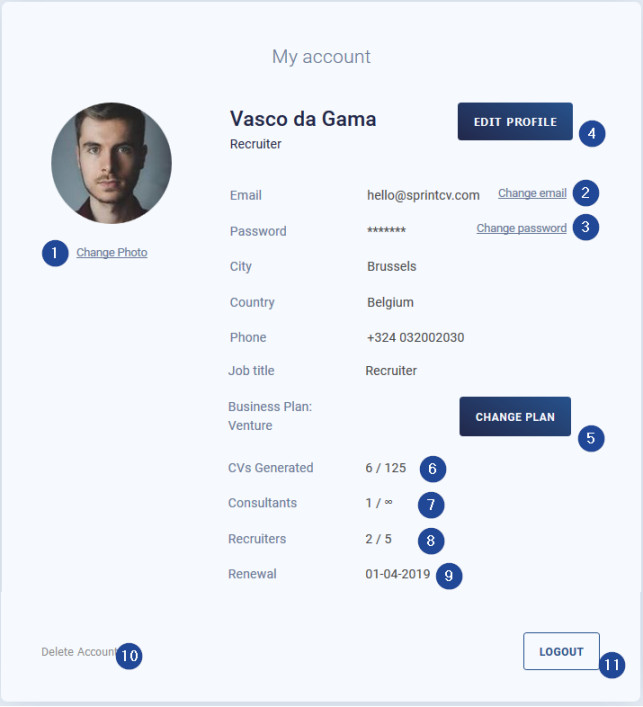
- Change your profile’s photo
- Change your profile’s email address – a confirmation email message will be sent to the new email address, only after it is confirmed, will the email change be enabled.
- Change your profile’s password.
- Edit your personal details.
- Change your business’s plan – you will be redirected to the company page -> Business plan.
- CVs generated this month, the number of CVs generated this month and the monthly limit associated with your business plan: for this given example, 6 CVs generated for a limit of 125.
- Managers – the number of managers linked to your business plan and limit associated with your business plan: for this given example, 2 recruiters for a limit of 5.
- Consultants – the number of distinct consultants linked to your business plan and limit associated with your business plan: for this given example, 1 consultant for an unlimited number of consultants.
- Business plan monthly renewal
- Delete account
- Logout